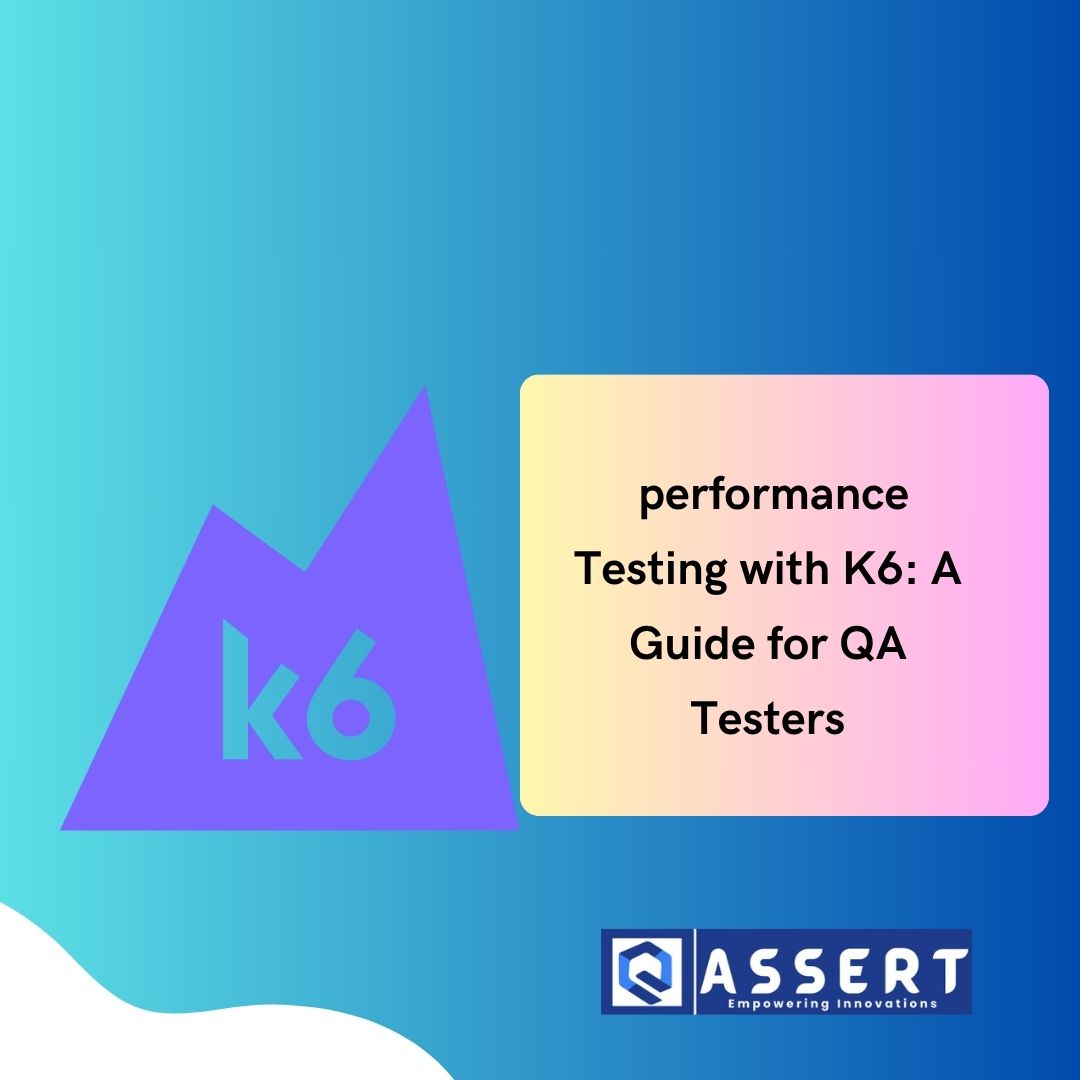Getting started with k6 is a practical first step toward mastering API performance testing. This open-source tool lets you write and run load tests using JavaScript. Because it is lightweight, scriptable, and CI-friendly, many QA engineers and developers choose k6 to ensure their APIs can handle traffic smoothly.
In this blog, you’ll learn how to install k6, write your first script, run the test, and interpret the results. Let’s begin!
Why Use k6 for Performance Testing?
k6 simplifies performance testing by allowing you to use JavaScript, a language most developers are already familiar with. Moreover, it supports integrations with CI/CD tools, making it easy to automate tests as part of your pipeline.
In addition, k6 is open-source and has a strong community backing. The CLI output is clear, and the tool is built to simulate real-world user behavior efficiently.
Installing k6
To start, install k6 on your system. Use the following commands based on your operating system:
# macOS
brew install k6
# Windows
choco install k6
# Ubuntu/Linux
sudo apt install k6If you prefer Docker or want to install it manually, you can follow the official installation guide.
Writing Your First Script
After installation, create a new file named script.js. Add the following test script:
import http from 'k6/http';
import { check, sleep } from 'k6';
export let options = {
vus: 10,
duration: '30s',
};
export default function () {
const res = http.get('https://test-api.k6.io/');
check(res, {
'status is 200': (r) => r.status === 200,
});
sleep(1);
}Let’s break this down:
- The script sends a GET request to a public test API.
- It simulates 10 virtual users active for 30 seconds.
- A check ensures that the server returns a status code of 200.
- Finally, the
sleep(1)call adds a 1-second delay between requests.
This setup mimics real user behavior and provides a basic, yet powerful, load test.
Running the Test
Now that your script is ready, run it using the command below:
k6 run script.jsExecuting this command launches your test in the terminal. You’ll immediately see statistics such as request count, response time, and check results. Furthermore, errors and failed checks will be highlighted, allowing you to debug performance issues on the spot.
Reviewing Test Results
Once the test finishes, k6 summarizes the results. You’ll get insights into:
- The total number of requests sent
- Response time metrics (min, max, average, p95)
- The number and percentage of passed and failed checks
- Any HTTP error codes encountered during the test
To save the results for further analysis, use the command below:
k6 run --out json=results.json script.jsMoreover, tools like Grafana and InfluxDB allow you to visualize your test results over time.
Best Practices
Here are some tips when getting started with k6:
- Begin with a small number of virtual users, then increase load gradually.
- Use
check()assertions to verify API responses. - Include
sleep()to simulate realistic pacing. - Integrate k6 into your CI/CD process for automated testing.
- Keep scripts clean and modular for better maintainability.
These practices help you catch performance bottlenecks early and ensure consistent reliability.
Conclusion
In summary, getting started with k6 gives you the tools to measure and improve your API’s performance. It’s simple to set up, easy to use, and integrates well with modern development workflows.
To go further, explore advanced features such as thresholds, browser-based testing, and distributed execution. For more examples and detailed documentation, visit the k6 official website.
By adopting k6, your team will be better equipped to deliver scalable, high-performance applications.