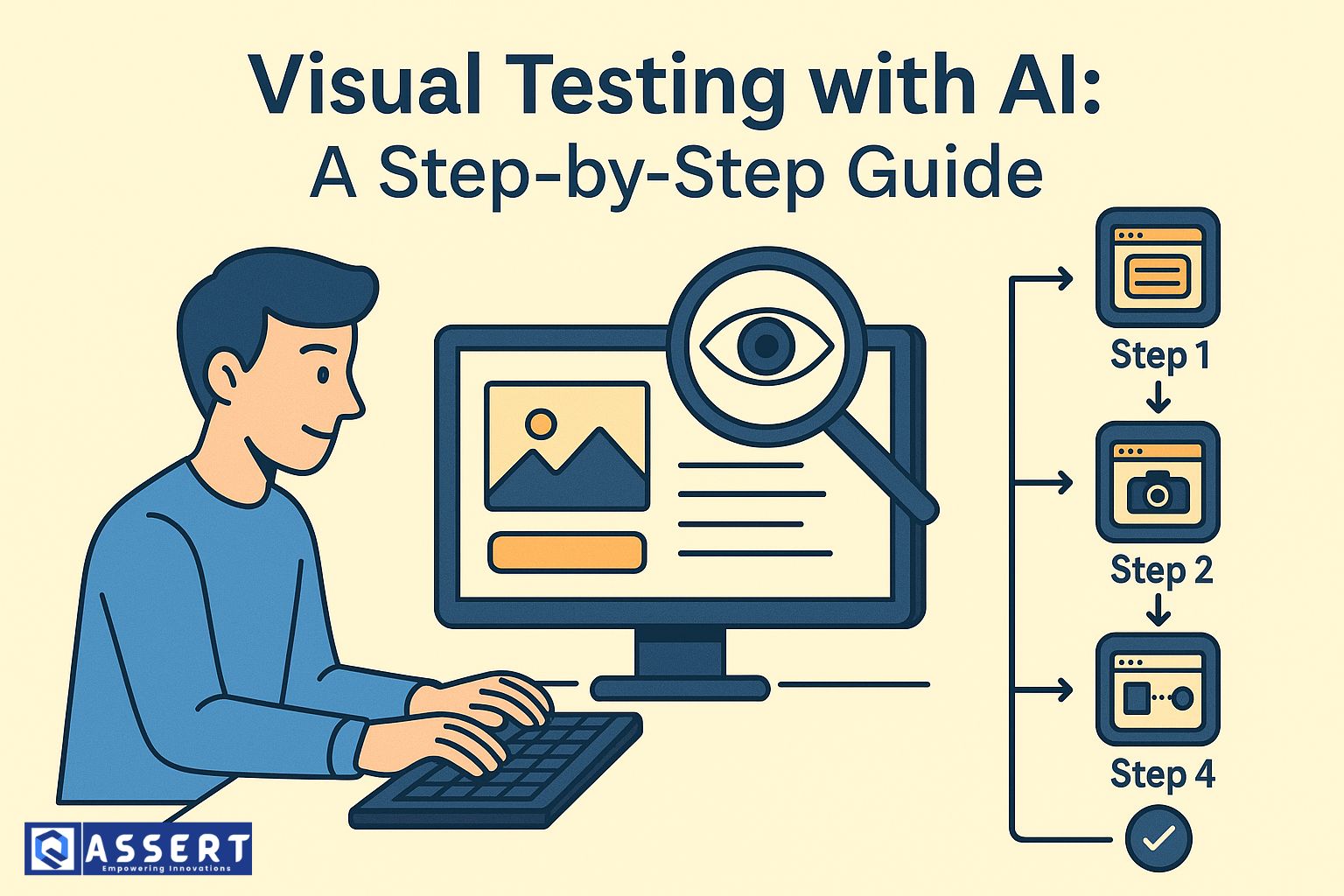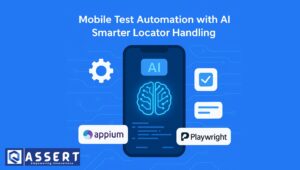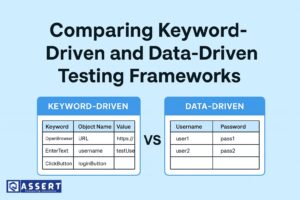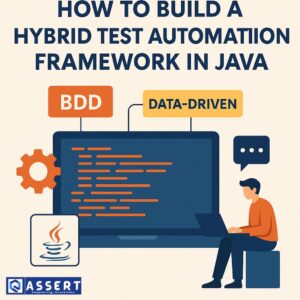In software testing, checking how an app looks is just as important as checking how it works. This is called visual testing. With visual testing with AI, teams can find small UI issues like broken layouts, color mismatches, or hidden buttons that normal tests miss. AI makes the process faster, smarter, and more reliable.
What is Visual Testing with AI?
Visual testing with AI means using artificial intelligence to compare how an application should look versus how it actually looks. Unlike manual checks, AI can scan the whole screen and spot even the tiniest visual difference.
For example:
-
Finding a misplaced button on a webpage
-
Catching color changes after a new release
-
Detecting layout shifts in mobile apps
Why Use AI for Visual Testing?
1. Detects Small UI Changes
AI tools can notice one-pixel differences that humans or normal scripts often miss.
2. Reduces Manual Effort
Instead of spending hours comparing screens, testers can let AI handle it.
3. Works Across Devices and Browsers
AI ensures the app looks correct on different screen sizes, operating systems, and browsers.
4. Speeds Up Release Cycles
By automating visual checks, teams can release apps faster with confidence.
Step-by-Step Guide to Visual Testing with AI
Step 1: Choose an AI Visual Testing Tool
Popular tools include Applitools Eyes and Percy. These tools use AI to compare UI snapshots.
Step 2: Integrate the Tool with Your Test Framework
Most tools support Selenium, Playwright, and Cypress. Just add the SDK or plugin to your framework.
Step 3: Capture Baseline Screenshots
Run your tests once and save the screenshots. These become your “baseline images.”
Step 4: Run Automated Visual Checks
On the next test runs, the tool compares new screenshots with the baseline. AI highlights differences.
Step 5: Review and Approve Changes
Not all changes are bugs. Some may be new features. Review the AI reports and approve valid changes.
Step 6: Automate in CI/CD
Add visual tests to your DevOps pipeline so they run automatically after each build.
Best Practices for Visual Testing with AI
-
Keep baselines updated when real UI changes happen.
-
Combine functional tests with visual tests for full coverage.
-
Run tests on multiple browsers and devices.
-
Use AI reports to quickly decide if changes are real bugs.
Conclusion
Visual bugs can break user trust, even if the app works fine. That’s why visual testing with AI is becoming a must-have in test automation. By following this simple step-by-step process, teams can save time, catch more issues, and deliver apps with perfect user experience.
For more learning, check Applitools Visual AI Learning Center.